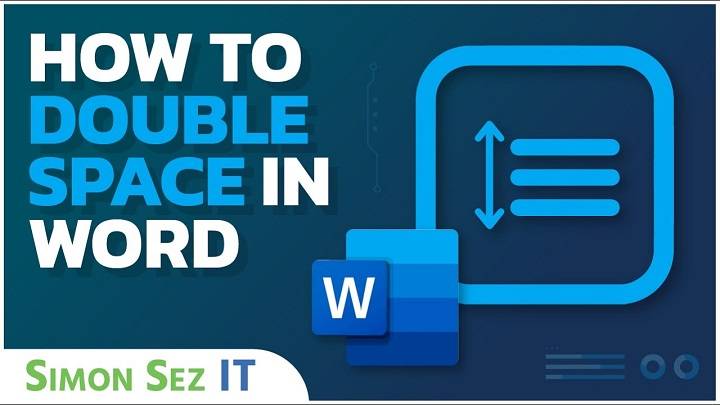Microsoft Word is a versatile tool used by many for writing documents, reports, essays, and more. Formatting your work is crucial, and understanding how to double space in Word is a fundamental aspect of creating well-presented documents. Whether you’re a student, a professional, or someone who uses Word regularly, knowing how to apply double spacing can significantly enhance the readability and professionalism of your work.
Why Double Spacing Matters
Double spacing is a formatting technique that provides ample space between lines in a document. It serves various purposes, such as:
- Improved Readability: Double spacing enhances readability by making text easier on the eyes, particularly for longer documents.
- Ease of Editing: It allows room for comments and edits between lines, making proofreading and editing more convenient.
- Adherence to Guidelines: Many academic institutions and organizations require double spacing for essays, reports, and other documents as part of their formatting guidelines.
Methods to Double Space in Word

Using the Line and Paragraph Spacing Feature
- Open your Document: Launch Microsoft Word and open the document you want to double space.
- Select the Text: Highlight the text you wish to double space. You can also press “Ctrl + A” to select the entire document.
- Navigate to the Home Tab: Go to the “Home” tab in the toolbar at the top of the screen.
- Adjust Line Spacing: Locate the “Line and Paragraph Spacing” icon. Click on it to reveal a dropdown menu.
- Choose Double Spacing: From the dropdown menu, select “2.0” or “Double” to apply double spacing to the selected text.
- Review Your Changes: Once selected, your text will now be double-spaced.
Using Keyboard Shortcuts
- Highlight Text: Similar to the first method, select the text you want to double space.
- Use Keyboard Shortcut: Press “Ctrl + 2” on your keyboard. This command instantly applies double spacing to the selected text.
Additional Tips for Double Spacing
- Utilize Styles: Consider creating or modifying a style that incorporates double spacing, saving time for future documents.
- Check Guidelines: Always refer to specific guidelines if your document is for academic or professional purposes. Guidelines may specify the required spacing and formatting.
- Consistency: Maintain consistent spacing throughout the document for a professional and polished appearance.
Understanding how to double space in Word is a valuable skill for anyone using the platform. Whether you’re a student working on an essay, a professional drafting a report, or an individual creating various documents, mastering the art of double spacing enhances readability and adheres to formatting guidelines. With the simple methods outlined above, you can effortlessly apply double spacing to your documents, improving their overall presentation. Remember, clear and well-formatted documents not only look professional but also enhance readability for your audience.